This page provides a more complete list of some of the markup sequences available in TV Tropes wiki pages and forum posts. Note that it's easy to create and edit pages without using any of the markups below, but if you ever need them, they're here.
To experiment with the rules, please try editing the Wiki Sandbox. Some additional markup may be listed in a box when you are actually editing a page.
See also Images in Wiki Pages for more formatting tips, and Example Indentation in Trope Lists.
Folders
Pages with collapsing folders often have a folder control listed first:
[[foldercontrol]]
Long spans of text can be collapsed like so:
[[folder:Title or Description]]
Text to hide.
* List
* To
* Hide
[[/folder]]
- List
- To
- Hide
To add padding to the text from the left, use [[indent:''Number'':Text goes here]]:
To right-justify text (for example, to support languages and scripts like Arabic or Hebrew that require the opposite of the usual left to right text flow), use [[rtl:Text goes here.]]:
Notice that the punctuation will be mirrored accordingly.
- First-level list item
- Second-level list item
- A third level item
- Second-level list item
- Another first-level item
Indentation beyond third-level is almost always in violation of Example Indentation rules (and the very few exceptions can be reformatted to use no more than three levels anyway) and is frequently a sign of Natter, so the wiki software forces indentation beyond third level back down to third level whenever loading a page to edit.
Any word surrounded by percent signs — e.g. %comment%, %rem%, or so on, will also be treated as a comment marker and text following it (until the end of line) will not be displayed.
Examples:
This editor has been %Unpersoned%!
This editor has been !
%%This editor has been Unpersoned!
Alternatively, an entire comment block can be created by utilizing a side-effect of the "numlist" block discussed below, where no lines that do not start with # are displayed.
:term:definition of term
::second-level item: definition of 2nd-level item
becomes
- term
- definition of term
- second-level item
- definition of 2nd-level item
This effect can be replicated by using "->", where each additional "-" increases the indent. Font size is decreased for lines prefixed in this manner. Note: insert a dummy comment line before each indented line (-- and higher) to ensure that all indents show.
->term
%%NO COMMENTO
-->definition of term
%%NO COMMENTO
-->second-level item
%%NO COMMENTO
--->definition of 2nd-level item
%%No comment?
becomes
- If you want to embed a YouTube video in a post on the forums, use the following the markup (without the spaces in the middle):
- [[youtube : VideoID]]
- "VideoID" refers to the string of characters at the end of the video's URL. For example, to embed the video located at: https://www.youtube.com/watch?v=YjyvOFgnstM, you would include "YjyvOFgnstM" in place of "VideoID".
- Please note that timestampsnote do not work with this markup.
- Use doubled single-quotes (''), i.e., two apostrophes, for emphasis (usually italics)
- Use tripled single-quotes ('''), i.e. three apostrophes, for strong emphasis (usually bold)
- Use five single-quotes ('''''), or triples within doubles (five apostrophes), for some other kind of emphasis (usually bold italics)
- Use pairs of doubled at-signs (@@monospace@@) for
monospace
text.- Note: the two pairs of at-signs have to be on the same line of markup text, and they cause line breaks. This can be worked around with the "double backslash and line break" method shown above.
- The equivalent of <pre> is to put double at-signs at the beginning and end of each line.
- Emphasis can be used multiple times within a line, but cannot span across markup line boundaries (i.e., you can't put a paragraph break in the middle of bold text).
- Little note about potholes and emphasis: the single-quotes need to go outside the brackets in order for it to work properly. For example, ''[[PotHole this]]'' is the right way, and gets you this. On the other hand, [[PotHole ''this'']] is the wrong way, and leaves you with ''this''. In order to bold/italicize only part of a pothole, you need to make a separate one; ''[[PotHole like]]'' '''[[PotHole this]]''', for instance, to get it like this.
The [= and =] can span multiple input lines, allowing effects to be applied to multiple input lines. This is useful when combined with monospace markup: for a computer program listing, surround lines with @@[= and =]@@ to be monospace and uninterpreted.
Note that some markups—if left complete within the escape sequence—are interpreted. These include redirect markup and HTML character entities. For these, you will need to escape in parts, like just the brackets or just the ampersand.
[floatboxright : Influences:
+ Creator/Artist1, Creator/Artist2, Creator/Artist3]
! Level 1 Heading
!! Level 2 Heading
!!! Level 3 Heading
Level 1 Heading
Level 2 Heading
Level 3 Heading
There are also thinner headings, chiefly used on Wild Mass Guessing pages. These can be made with [[WMG:text]] or [[header:text]], thus...Making an image caption: [[caption-width:number:some text]] will place an enclosed box under the image. Setting the number parameter to the width of the image will make the caption line up nicely with the image.
To shift an image and text to the right:
For images: [[quoteright:Number:Image URL]]
For text: [[caption-width-right:number:some text]]
Please only embed images hosted on TV Tropes. Hotlinks to other sites will be blocked.
* WikiWord1
[[index]]
* blah blah WikiWord2 blah blah WikiWord3
* WikiWord4: blah blah WikiWord5
* blah blah blah WikiWord6 blah blah blah WikiWord57
WikiWord8
[[/index]]
WikiWord9
Will give WikiWord2, WikiWord4, and WikiWord6 a navbox to each other and to the page with the index. Note that the index tabs only update when their entries are updated.
- Join capitalized words (Wiki Words) to make references to other pages on this Wiki. Custom titles and/or spaces between the words will be automatically applied.
- Links with arbitrary text labels ("piped links") can be created in double brackets as [[url text]] or [[WikiWord text]]. Text can be an image URL, in which case the image becomes the link to the remote url or WikiWord. In TVTropes parlance this is a Pot Hole.
- Curly braces {{ }} will convert just about any word or phrase (excluding punctuation marks) into an article link by the same name. Note that this is the only way to link to articles with single-word titles (such as Plot), because there's no way to WikiWord them.
- Text added to the outside of the brackets can be included in the link. This is useful for pluralizing links; for example Administrivia/{{wiki word}}s links to the WikiWord page but looks like wiki words.
- If you want the inverse of that, use the | character: For example, Administrivia/{{Renamed Trope|s}} displays "Renamed Trope" while linking to Renamed Tropes.
- Note that this markup does not automatically apply spacing or custom titles — the spacing and capitalization will be rendered exactly as-is. This can be useful for some articles with nonstandard spacing (e.g. {{MacGuffin}}), although we've got most of them covered by the custom-title system already.
- Curly braces can be included in piped links, e.g. [[{{article}} phrase text]]. This is the only way to create piped links to articles with single-word titles.
- URLs can be placed in double brackets [[url]] when the URL itself is not important to the text. For example, [[http://www.google.com/]] will appear as [1]

- Troper handles: They all go in the Tropers/ namespace. You can reference one by typing @/{{Tropername}} or @/TroperName.
- To prevent a CamelCase word from being linked when you don't want it to, use the "Escape sequence" demonstrated here: [=CamelCase=]
All internal references by default point to "Main." To link to a page in a different namespace, put it in front of the wiki word:
Test/{{Trope}} gives Trope.
If for some reason you want your link to show the namespace, you can use a period instead of a slash:
Test.{{Trope}} gives Test.Trope.
This is an example of a note. [[note]]tenuously related or humourous aside[[/note]]
This is an example of a note. note
You can also use [[labelnote]] to change the label of your link. You can use anything you want as the thing to click so long as it doesn't contain a WikiWord or other markup (and if you don't have anything to say in the label, regular [[note]] markup is preferred):
[[labelnote:Don't click me!]]Click the example below to see the real text.[[/labelnote]]
Don't click me!
Please be careful with [[note]][[/note]] markup. There is a bug that causes the entire page text to disappear if the tag is not properly closed. Preview your edits when adding notes. [[labelnote]][[/labelnote]] can similarly make parts of a page disappear if not properly closed.
Please also don't put notes within spoiler tags. They become unreadable and defeats the point in having notes.
This only works in the forums, and only in the add post function; you can't send a message that way by editing the markup into an already existing forum post.
- Prepare the experiment
- Unwrap the pop-tart
- Insert the pop-tart into the toaster
- Begin cooking the pop tart
- Stand back
The starting number can be changed by putting [numlist:START_NUMBER] at the beginning of the list and [/numlist] at the end, where START_NUMBER is the number you want the list to start at. Inside this block, all lines that do not begin with "#" are treated as comments and are not displayed; nested lists are not supported here, either.
- Prepare the experiment
- Unwrap the pop-tart
- Insert the pop-tart into the toaster
- Begin cooking the pop tart
- Stand back
- If cooking bacon at the same time, make sure to not back towards the stove unless you're wearing a shirt. And pants.
- Do not indent paragraphs.
- Words wrap and fill as needed.
- Use blank lines as separators.
- Use \ (backslash) at the end of a line to join the next line to the current one.
- Use \\ (two backslashes) at the end of a line to force a line break while keeping the same level of indentation.
This is an example.
In order for this to work, the second slash must be the last character of any kind on the line. This includes a blank space: if a space follows the backslashes, then the next line will not have the same level of indentation. If for whatever reason you want the page to display a new line, but have the source be a single line, you can use
, like this.
Note: softreturn cannot be escaped. It generates a line break anyway. It can be commented out, though. In the unlikely event that you should need to write "
" somewhere, write "[softreturn]", which renders as "
", instead. - Use \\\ (three backslashes) at the end of a line to force a paragraph break (a blank line) with the same level of indentation,
like in this example. Like the double backslash, in order for this to work, the third slash must be the last character of any kind on the line. This includes a blank space: if a space follows the backslashes, the next line will not have the same level of indentation.
[[quoteblock]] Text that you want to quote [[/quoteblock]].
General Formatting
Always bold the names of the people speaking in the quote, with a colon after their name. Do not italicize the text of the quote itself, except parts of it for emphasis. Don't use anything else to indicate emphasis (except all caps and bolding, used sparingly); don't use apostrophes, underscores, slashes, [i][/i], or anything of that nature. Don't enclose the dialogue in inverted commas or quotation marks. Stage directions and actions go in square brackets, italicized. For example:
->'''David:''' ''[deadpan]'' Maybe we should actually get some ''work'' done?
becomes:
Page Quotes
Page quotes (or quotes on a quotes page) work slightly differently from other quotes. First, use one hyphen for the indent, -> (see Quotes Indentation, below). If it's only one person speaking, then italicize the line with double quotes ('') and put it in quotes, and put their name in bold on the line below. On a related note, do not put trope potholes in a quote at the top of a page (see What to Put at the Top of a Page). For example:
->''"Not everyone can win."''
-->-- '''Alice''', ''Website/TVTropes''
becomes:
Note that the second line is given an additional hyphen to indent it further, two hyphens are added after the arrow to create an em dash, and Alice's name is bolded.
If it's more than one person speaking, then it becomes the same as the other quotes. Bold the names of the speakers with triple quotes ('''), and do not italicize the line or put it in quotes. For the last line, still indent it with two hyphens, but don't put the characters' names. For example:
->'''Alice:''' Not everyone can win.\\
'''Bob:''' Not all the time.
-->-- ''Website/TVTropes''
becomes:
Bob: Not all the time.
Note the use of backslashes. These are a text-formatting trick that tells the system to indent the line below at the same level. They are required for any multi-line quotes.
The use of backslashes allows for formatting to span multiple lines. For example:
->''This is the first line of a song\\
This is the second line of a song''
-->-- ''Website/TVTropes''
becomes:
This is the second line of a song
Article Quotes:
Unlike page quotes, quotes in the body of the article itself do not need the context of having the name of the work in the line below; that is provided by the example it is listed under. Therefore, all quotes under examples, whether single-line or multiple, use the "multiple line quote" (so to speak) formatting. For example:
* In ''Website/TVTropes'', Alice drops a foreboding line at one point.
-->'''Alice:''' Not everyone can win.
becomes:
- In TV Tropes, Alice drops a foreboding line at one point.
Alice: Not everyone can win.
You'll also notice that the quote is indented farther than the page quote is. That is because two hyphens were used (-->), because otherwise it would look bad under the bullet indent. Always use one hyphen for your quotes, plus one hyphen for every bullet. So, page quotes get one hyphen (->), one bullet gets two hyphens (-->), two bullets get three (--->), and three bullets get four hyphens (---->). Note, however, that an example very rarely needs three bullets—see Example Indentation in Trope Lists for more on that.
If you need to continue a bullet point after a quote, you can use colon indentation (see Definition Lists above) to match the indentation level. The number of colons to use is "bullet level + 2" — so three colons for a first-level bullet, four colons for a second-level bullet, etc. For example:
* First point.
--> "Obligatory quote."
::: I, too, am indented.
becomes:
- First point.
"Obligatory quote."
- I, too, am indented.
Literature Quotes:
Books are frustrating to quote at times. There are two ways to do it. If it's a straight quote, exactly what the character said, then just follow the rules above. For example:
->'''Charlie:''' That doesn't mean everyone always loses.
can be used to make
However, if you are lifting an entire passage of the book, then simply copy it directly, without adding the character's name or author's name in bold, italicizing the text, or adding any additional quotes. For example:
->Charlie scrunched up his face at his friends' fatalism. "That doesn't mean everyone always loses," he noted.
making
[[redirect:Franchise/SuperMarioBros]]
Note that redirects to single word titles (such as Handguns) must have the page title be surrounded by double curly brackets. Like so: {{Handguns}}
Caution: It can be difficult to edit a redirected article. Make sure you mean it! See Creating New Redirects for more information.
- [[noreallife]]: Designed for pages that are No Real Life Examples, Please!, it replaces the edit tips with a big red note saying not to add Real Life examples.
- [[invoked]]: When links to YMMV, Trivia or Flame Bait items are placed on work pages, they will display an icon beside them indicating that they should be either moved to the appropriate subpage (YMMV or Trivia) or deleted entirely (Flame Bait). Since In-Universe or Played With examples aren't really YMMV nor Trivia, this markup can be added to the examples to prevent the icons from showing up.
- [[#AnchorPoint]]: Creates a point on a wiki page for linking to, in the same way that headings on Wikipedia can be linked individually. For something with a lot of sections, put one of these in each heading with the same text as the heading itself for ease of navigation. Link by typing Namespace/PageTitle#AnchorPoint. Note that this will show as a Red Link even though it's valid.
- [[hardline]]: This acts like the ---- line, except it's invisible on the page. It's useful when messing with text around images.
- [[AATAFOVS:{{Sandworm}}]] or [[AATAFOVS:SandWorm]] give a box about Avatar and the Airbending Fellowship of Vampire Slayers, indicating Sandworm as the recapper of the episode in question.
- [[reviews:TitleOfTheFic]] generates a Reviews section for FanficRecs.Title Of The Fic, which allows giving more detailed opinion on a fanwork in Fanfic Recommendations without needing to make a page for it.
- [[thump]], the old thump markup for forums. Previously mods would append it to a rule-breaking post to hide it. Now it replaces the forum post with a random funny message (the original text is preserved). Tropers can use it to "self-thump" own messages they dislike.
- Be sure to take note of the Spoilers section in the Tips Worksheet page.
- Also note points 2, 9 and 14 on the Tips Worksheet page.
- And please read Handling Spoilers
- Lastly, please don't put note tags within spoiler tags. The note becomes unreadable.
||align=center border=1 width=50%
||Left || Center || Right||
||A || B || C||
|| || single || ||
|| || multi span ||||
| Left | Center | Right |
| A | B | C |
| single | ||
| multi span | ||
- Red Text = [[red:Red Text]]
- Cinnamon Text = [[cinnamon:Cinnamon Text]]
- Gold Text = [[gold:Gold Text]]
- Green Text = [[green:Green Text]]
- Forest Green Text = [[forestgreen:Forest Green Text]]
- Teal Text = [[teal:Teal Text]]
- Blue Text = [[blue:Blue Text]]
- Purple Text = [[purple:Purple Text]]
- Pink Text = [[pink:Pink Text]]
- White Text (White Text) = [[white:White Text]]
- Gray Text = [[gray:Gray Text]]
- Evil Text = [[evil:Evil Text]]
- "Evil Text" can also be combined with any of the above colors, for example = [[evil:[[blue:for example]]]].
- Big and Small caps: [[AC:Text]] (called AssCaps) for Text (as opposed to using [-...-] for ALL CAPS in smaller text)
- Superscript: [[superscript:2]] for 2
- Subscript: [[subscript:2]] for 2
- Strike-through: [[strike:text]] will put a strikethrough line though your text. This markup is exclusive to the forums. It's disabled on the wiki proper.
- Reduce Text Size: [-text-] gives you text. More hyphens mean smaller text, such as [--text--] gives you text.